How to set up PPTP / L2TP on wifi routers
Select a WIFI router that has Russian PPTP or Russian L2TP for the WAN type. In some router models this is simply called PPTP or L2TP.
We worked with TP-LINK to make their budget WIFI routers compatible with our service. The firmware of the TL-WR340GD was modified to be fully compatible with USAIP. Please make sure to refresh the firmware of your device to the latest one from www.tplink.com
TL-WR340GD routers are available from USAIP.EU for $100, including shipping and pre-configuration. Contact us on info@usaip.eu
Connect the WAN port of your router to your LAN or one of the LAN ports of your broadband router. This will in most cases mean that you will have 2 routers. The first one is your regular broadband router and the second is the router that serves your VPN network.
Go into the admin interface of the router and select a LAN address range that doesn't interfere with your regular LAN address range. Click Save and your router will reboot.
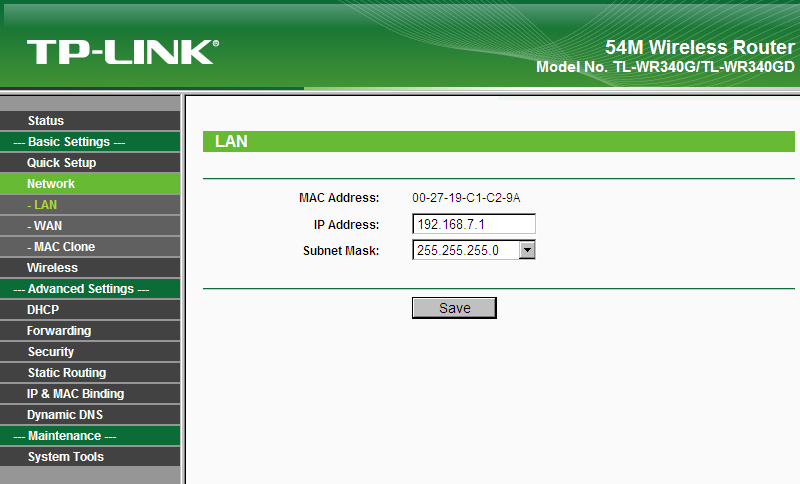
Access your router on the new LAN address and go into the WAN menu. Select L2TP/Russia L2TP or PPTP/Russia PPTP as your WAN connection type. It is better to use L2TP for both speed and compatibility purposes.
For server IP, use one of the server names from your subscription confirmation email.
Set IP to dynamic. This assumes that your original LAN has a working and properly configured DHCP server.
Set the WAN connection mode to automatic. Click Save. Your router may reboot. If your router becomes unresponsive, unpower it and power it back on.
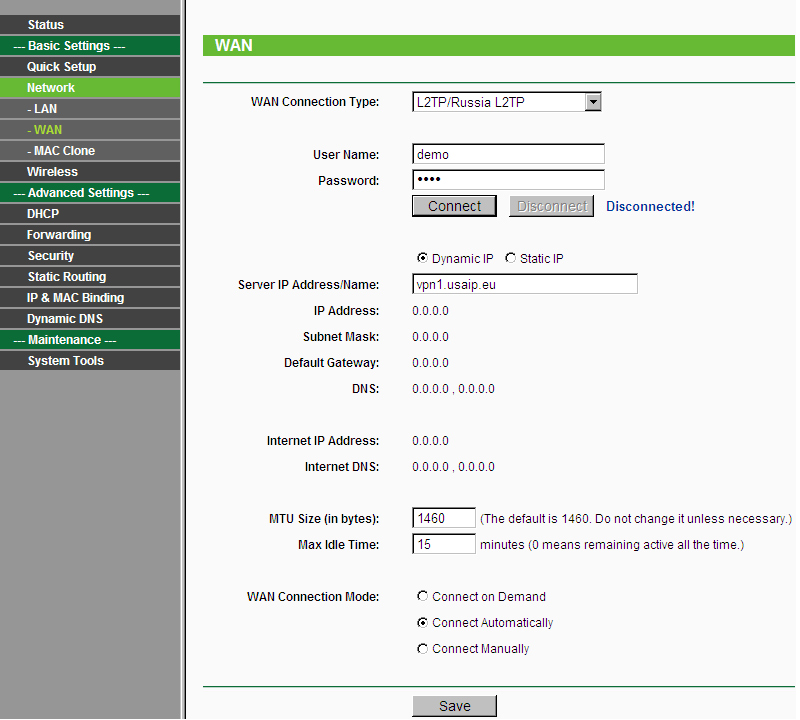
Go into the DHCP settings and make sure that it is enabled. Fill out the primary and secondary DNS values as seen below. Click Save.

Go back to the WAN menu to make sure that your VPN connected
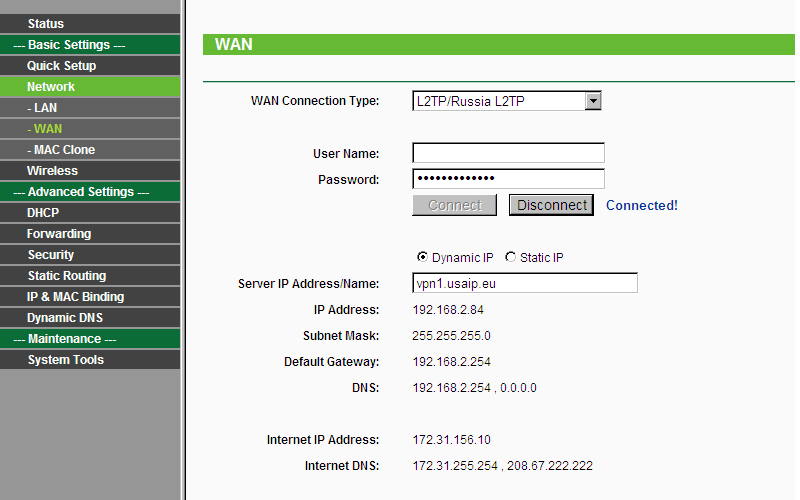
Set up the WIFI as you wish if you want to connect WIFI clients.
Now all WIFI and LAN clients connected to this router will use the VPN.
If you have random data disruptions, go back to the WAN configuration and set the MTU value to 1400 and reboot your device.
To disconnect the VPN, power off the router. One you power it back on, it will connect to the VPN automatically.
|